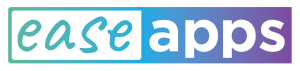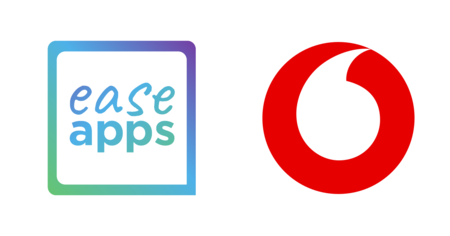Android 10 was released on September 3, 2019, and comes with new features amongst which we highlight those that might be useful for people with disabilities. In this new edition of Google’s operating system, most accessibility improvements are aimed at people with hearing impairments, but we also found little gems that are worth mentioning. If you want to discover what’s new on Android 10 accessibility, continue reading.
Android 10 new accessibility features
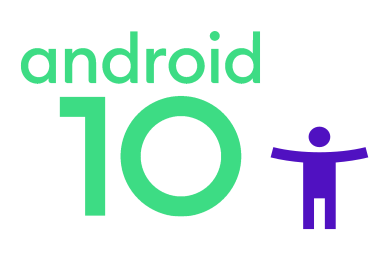
1. Live Caption
Live Caption captions any audio that is being played by the device, and thus can be used with any video, podcast or audio message. This includes any content recorded by yourself or shared privately. Furthermore, privacy should not be an issue. Brian Kemler, Product Manager Android Accessibility, explained during the Google I/O’19 that: “We use recurrent neural networks that we’ve shrunk down from these monster models that used to run in the cloud, and we run them locally on the device […] audio goes never goes up to the cloud.” Other great advantages of running the speech processing locally, is that this feature also works when you are completely offline and does not use additional Internet bandwidth.
Live Caption is not only for deaf and hard of hearing people but virtually for everyone consuming content that includes speech. For instance, this feature can come in handy if you forgot the headphones and, say, you want to want to watch an episode of your favorite series or want to “listen to” a podcast without bothering other people around you.
The major downside is that, at the time of writing, Live Caption is only available for English on Pixel 3, Pixel 3a, and Pixel 4 devices running Android 10.
2. Live Transcribe
If Live Caption transcripts the audio of the device, Live Transcribe does the same with the sounds of the world around you. For instance, it can help by live transcribing the dialogs of a movie or from a radio broadcast, although it seems primarily intended for face to face communication.
We tried it with several audios, both in English (USA) and Spanish (Spain) and, in general, results are quite acceptable. In our experience, works better in English than in Spanish. Accuracy is highly dependant on the intonation and speed of the speaker. We got inferior results with strong accents and fast speakers. Therefore, it seems more suited as an aid for face to face conversation in which we can show to screen to our interlocutor so that she can adapt her speed and intonation to improve the quality of the transcription.
Live Transcribe is available as an installable app which also works for versions below Android 10.
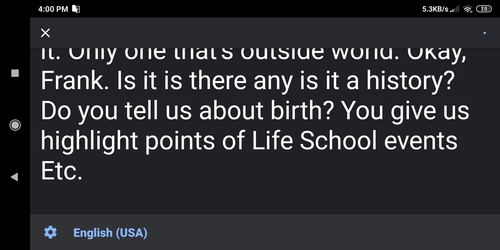
3. Sound Amplifier
Sound Amplifier is provided as an app and it is available for devices with Android 6.0 and later. According to its description, it can filter background noise and tune the audio to improve hearing in loud environments and boost quiet sounds.
It requires wired headphones, either standard jack or USB based. At the time of writing, Bluetooth headsets are not supported, according to Google staff comments on Play Store: “Bluetooth wasn’t intended to support very low latency use cases”.
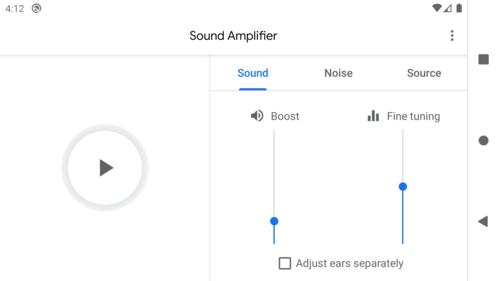
4. Hearing aid support
The idea of directly streaming audio to a hearing aid is not new. In fact, since iOS 7, launched back in 2013, Apple started offering the Made for iPhone hearing aid program.
Back in 2018 Google announced in its blog a specification for Audio Streaming for Hearing Aids (ASHA) which now has built-in support in Android 10.
5. Time to take action (Accessibility timeout)
How many times did you miss the contents of a toast message (these small messages displayed briefly at the bottom of the screen)? Or, what about that notification that disappears when you are about to tap on it?
Making things disappear automatically is annoying for many people, for others it is much worse. Think about those who have reading difficulties or those using some sort of assistive technology that makes access much slower. These few seconds before the toast or the notification disappears are just plainly not enough, and this results in a frustrating experience.
Fortunately, since Android 10 the time that these messages remain on the screen can be adjusted. This is not only for toasts and notifications but in general for any contents whose persistence is subject to a timeout. These are the steps to adjust these timeouts:
- Open Settings
- Tap on Accessibility
- Tap on Time to take action (Accessibility timeout)
- Choose among the available options. They range from 10 seconds to 2 minutes as depicted in the image below.
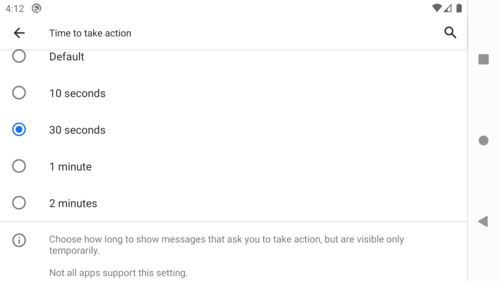
It has to be noted that not all apps support this setting. Indeed, should an app show a custom message which automatically disappears, then it needs to explicitly ask the operating system for the value of this timeout. This means that most applications won’t take advantage of this feature immediately until specific support is added. However, in our tests, it seems that regular notifications and toast messages honor this feature out of the box. At least this worked for us with applications such as WhatsApp, Messages (the SMS messaging app), Facebook Lite, and Messenger Lite.
Sadly, we missed this feature in the YouTube app in which would be definitively useful after tapping the reproduction area to reveal the video controls and wait until the user performs some action such as set the full-screen mode or pause the reproduction.
Finally, by looking at the changes in the Android Java API Framework, it seems that there are actually two distinct kinds of timeouts: interactive UI timeout and non-interactive UI timeout. Furthermore, these can be adjusted with millisecond accuracy, although that is not possible through the options available in accessibility settings.
6. Suggested actions in notifications
This feature generates suggested replies and actions for received notifications. For instance, most questions that are usually answered with a “Yes” or “Sure!”, can be replied with a simple tap. Similarly, when the notification contains addresses or phone numbers, appropriate actions are also suggested, for instance, open Maps or call.
For many people, this would be a convenient way to save some taps, but for those using assistive technology that slows the interaction down, this feature can represent saving a significant amount of time and effort.
Not all apps support this feature out of the box. In fact, developers will be able to opt-out or supply their own suggestions. For instance, in our tests, suggested replies to yes/no questions were provided for Facebook Messenger and Hangouts, but not for WhatsApp. However, actions were suggested for all these apps.
7. Dark theme
Not specifically an accessibility feature, but some people might find more comfortable using a theme in which most of the screen content is presented in a dark gray color or black, and the foreground elements in white or light gray tonalities. Furthermore, if your device has an OLED display this mode might help you to save some battery.